Create and delete the MSSQL Server Database
Learn how to use SQL Server Management Studio and Transact-SQL on an MSSQL Server to create and delete an MSSQL database.
Create and delete an MSSQL the database
- You can create a database using the UI Tool with SQL Server Management Studio (SSMS).
- There is a way to create a new database using Transact-SQL.
- There is a way to create a command in the CMCD window.
- There is a way to create a database as a backup file.
- You can also delete the database you are using with the UI Tool.
- Transact-SQL can be used to delete the database in use.
- I will explain how to create a database using the UI Tool and Transact-SQL.
How to create and delete an MSSQL database
How to create a database with the UI Tool with SQL Server Management Studio (SSMS)
1-1. Select Object explorer - click database - right mouse - new database.
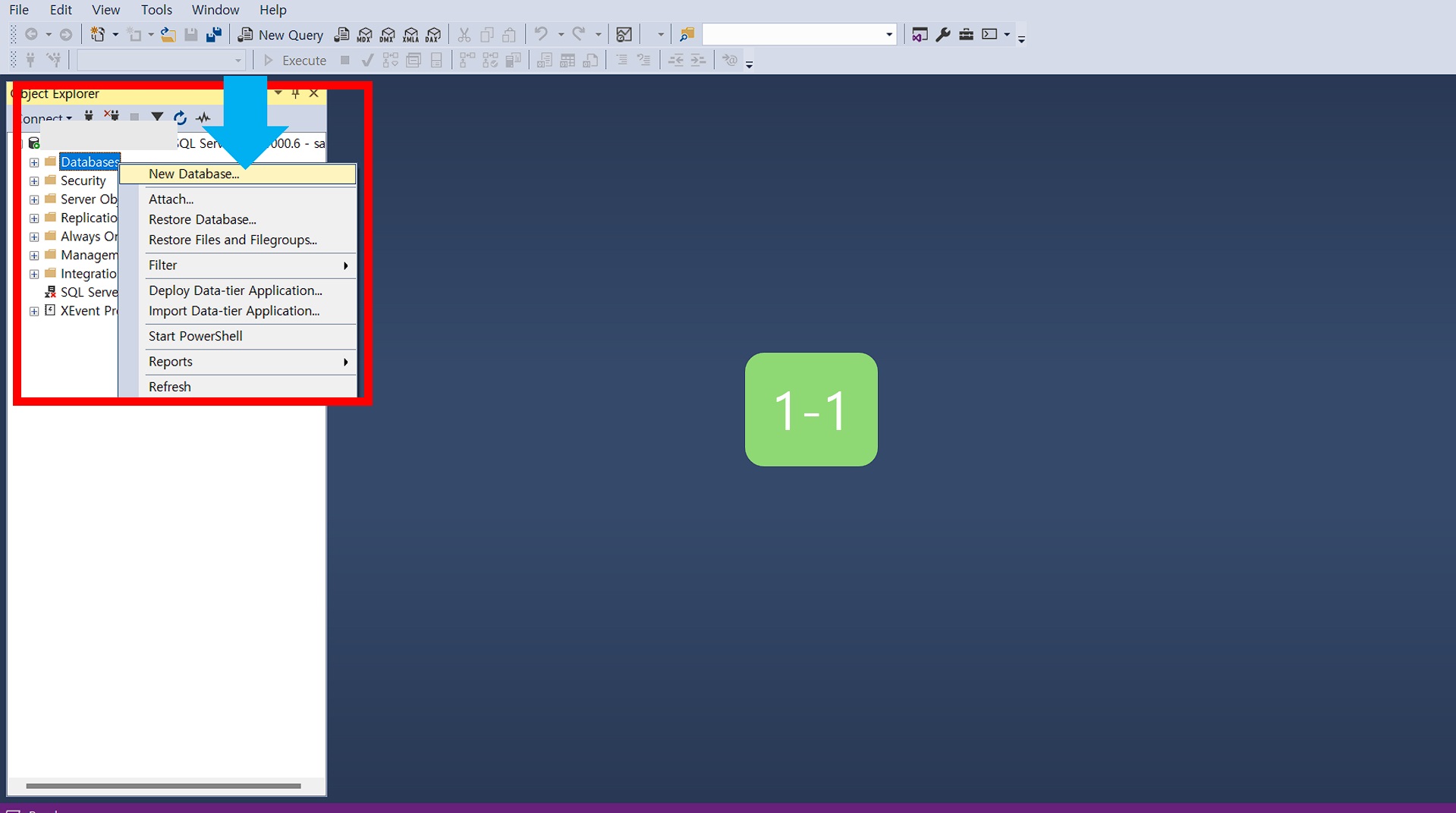
1-2. In the new Database window - Database name, click the Enter Name - ok button.
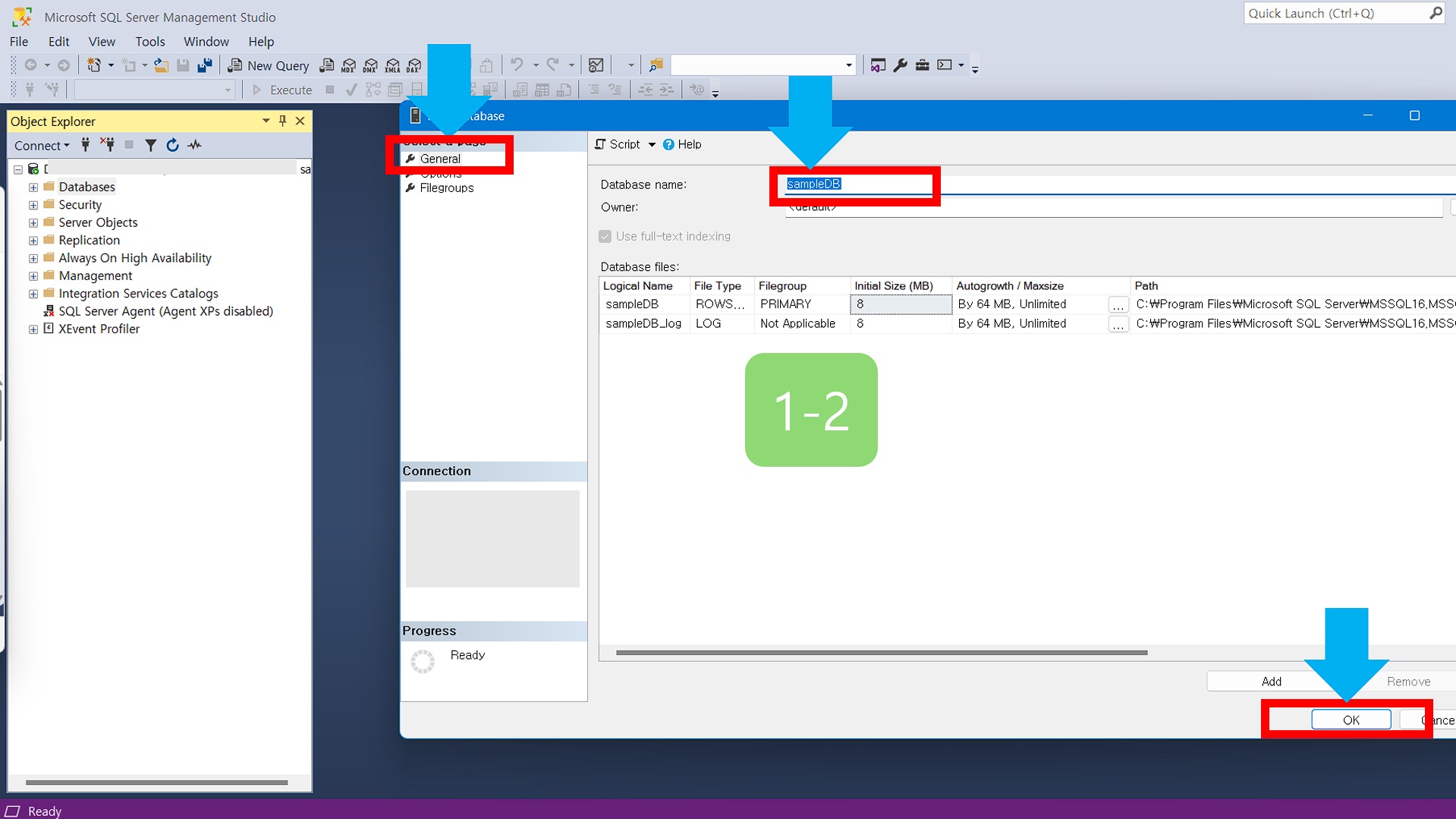
1-3. You can see that a new database has been created in the Object explorer.
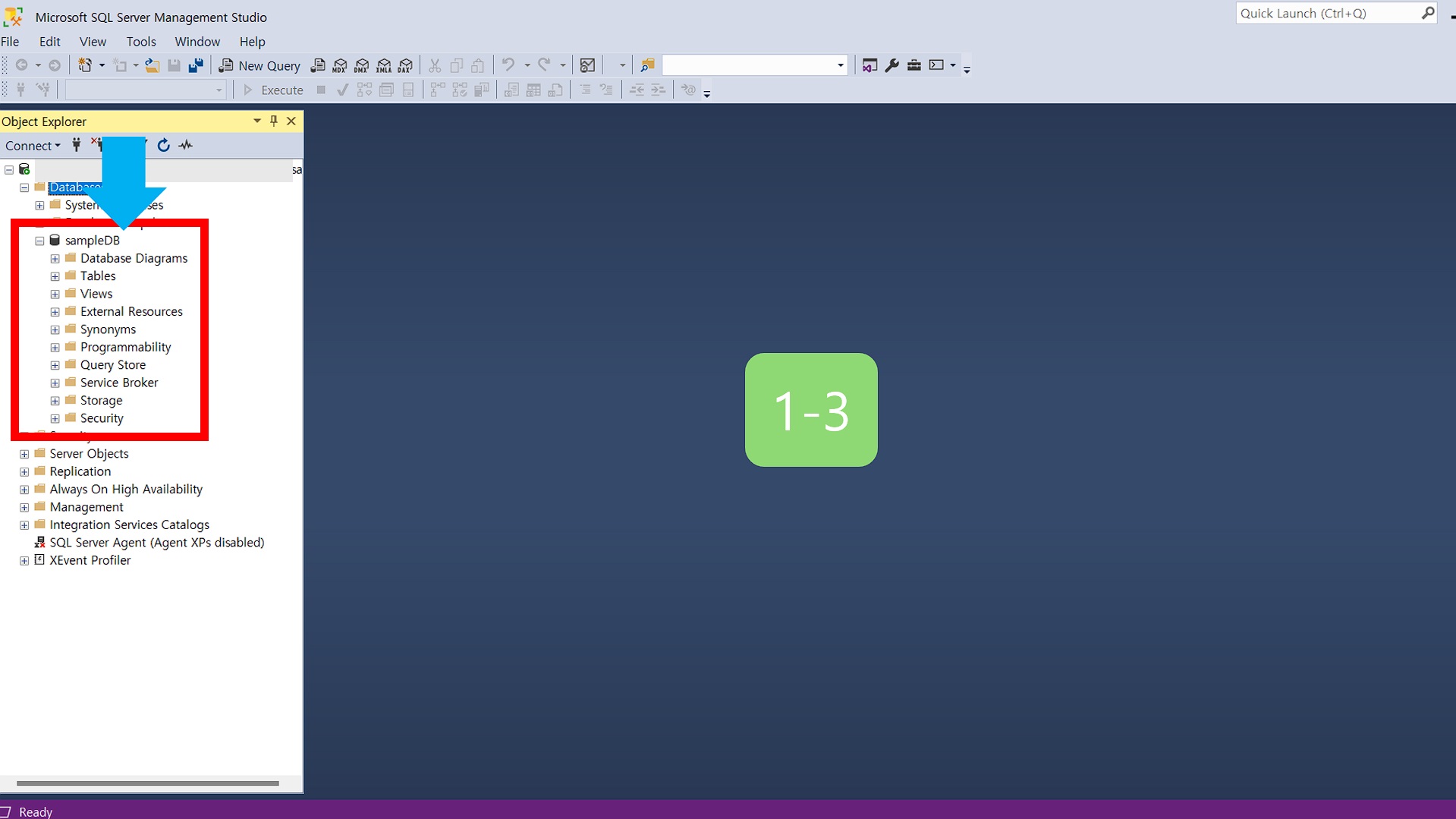
1-4. Let me check the location of the file where the new database was created.
- Select database and right-click - Properties.
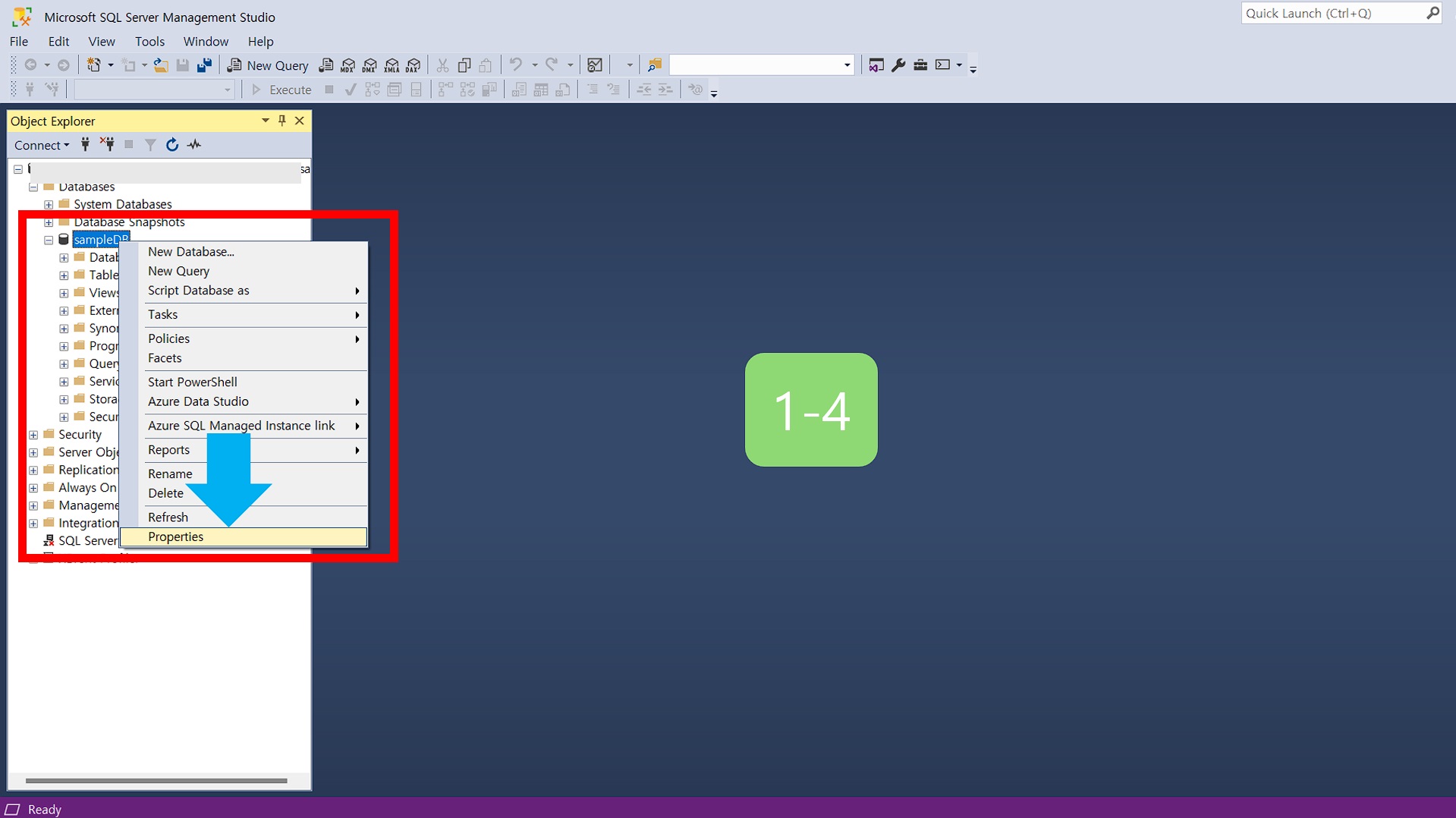
1-5. Check the path of the file.
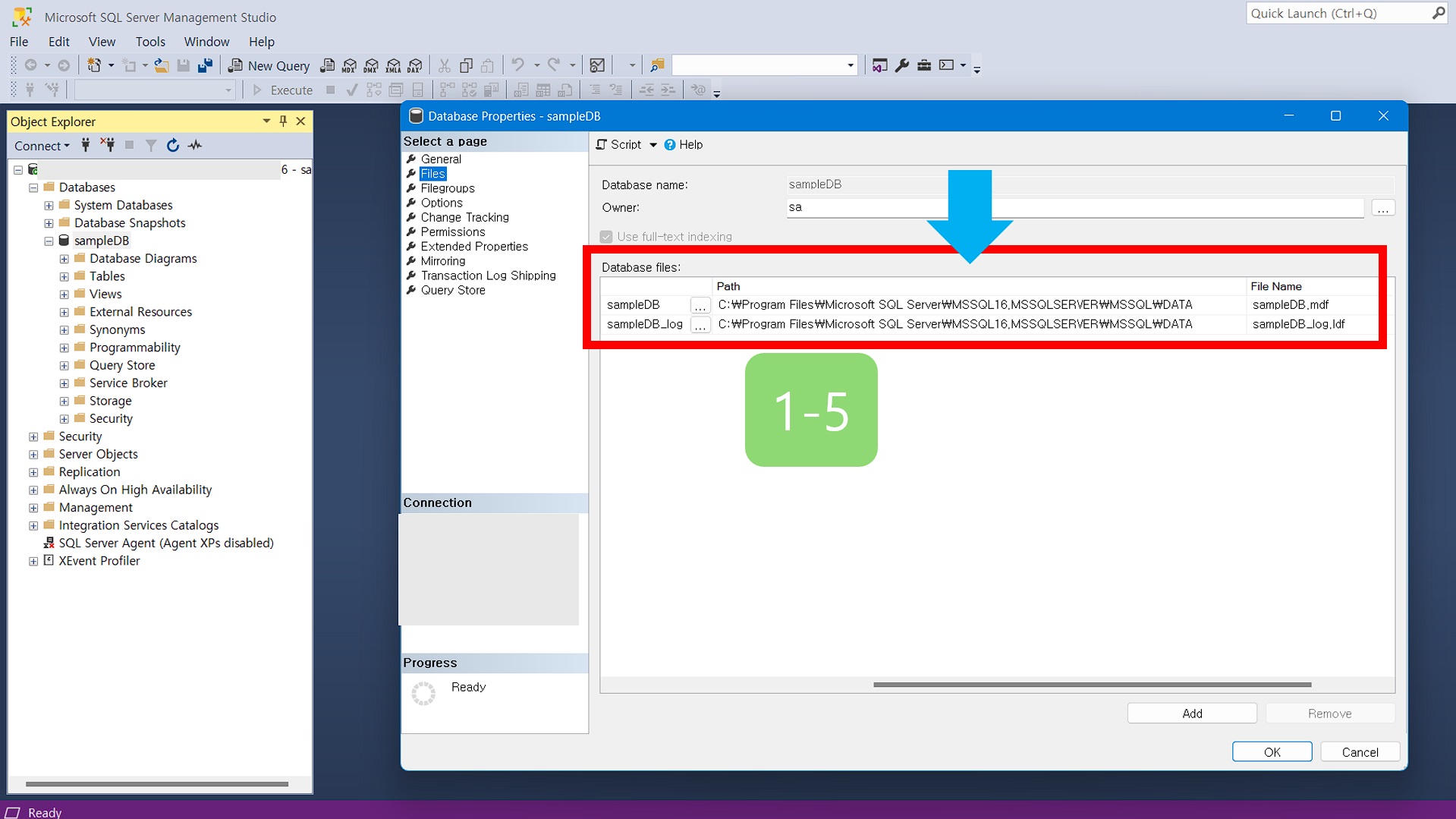
1-6. Check the MDF, LDF files on my computer through the file explorer.
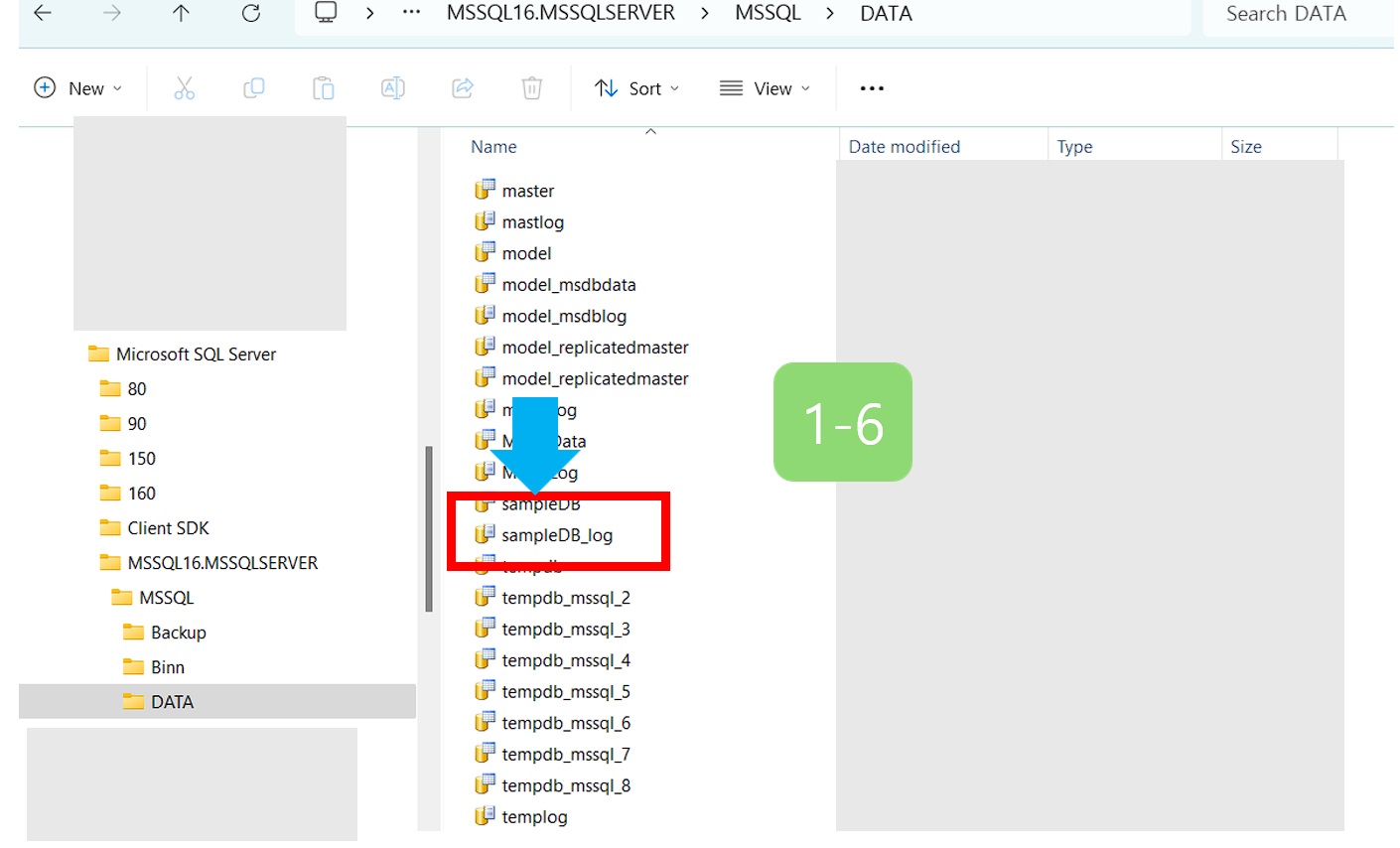
1-7. Select from the new database and check.

How to delete database with the UI tool with SQL Server Management Studio (SSMS)
- Run SSMS and connect to the SQL Server.
- Please work carefully when deleting the database.
2-1. Select Object explorer - click database - right mouse - Delete.
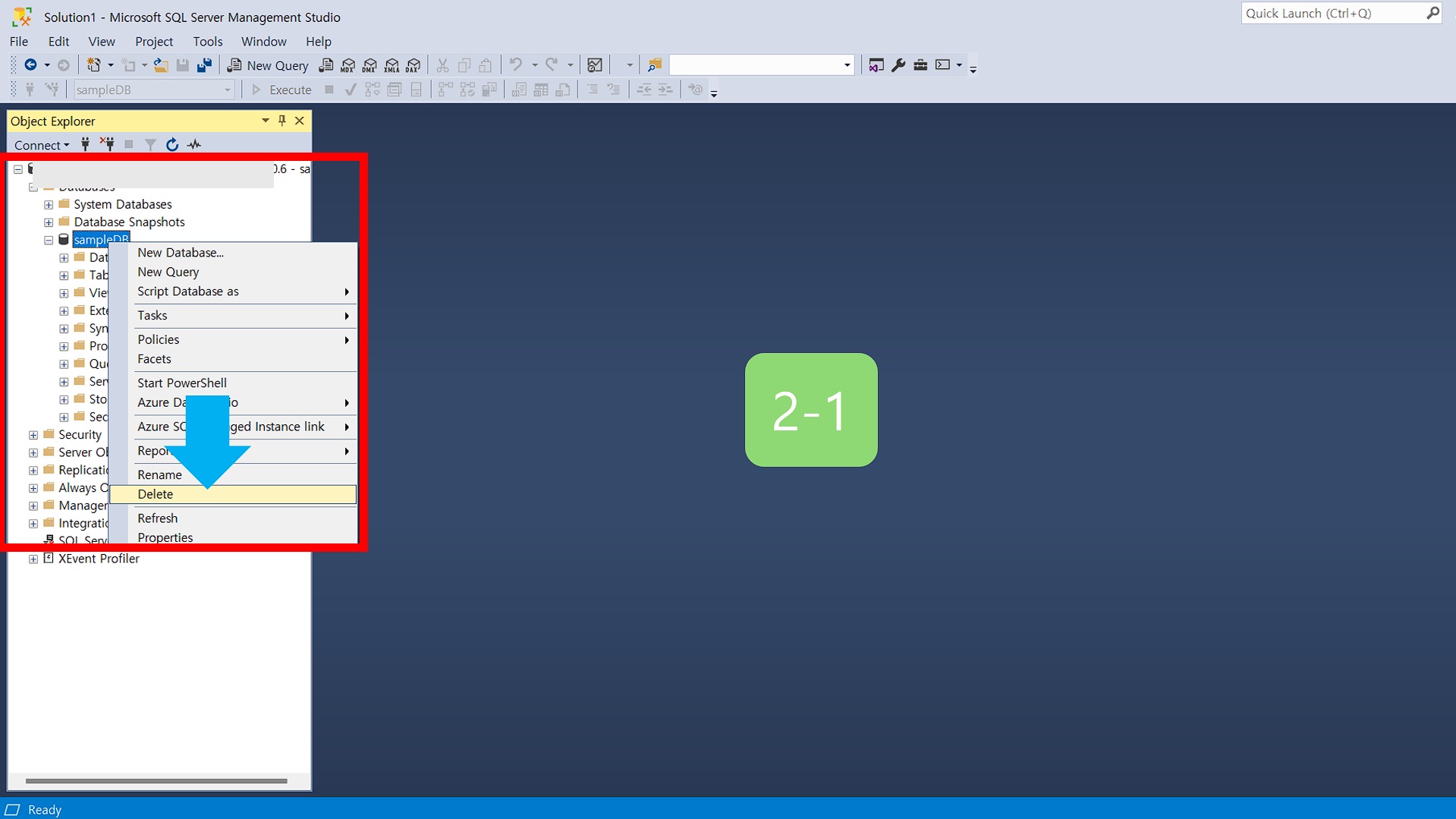
2-2. In the Database Delete window, check Close existing connections, and click the OK button.
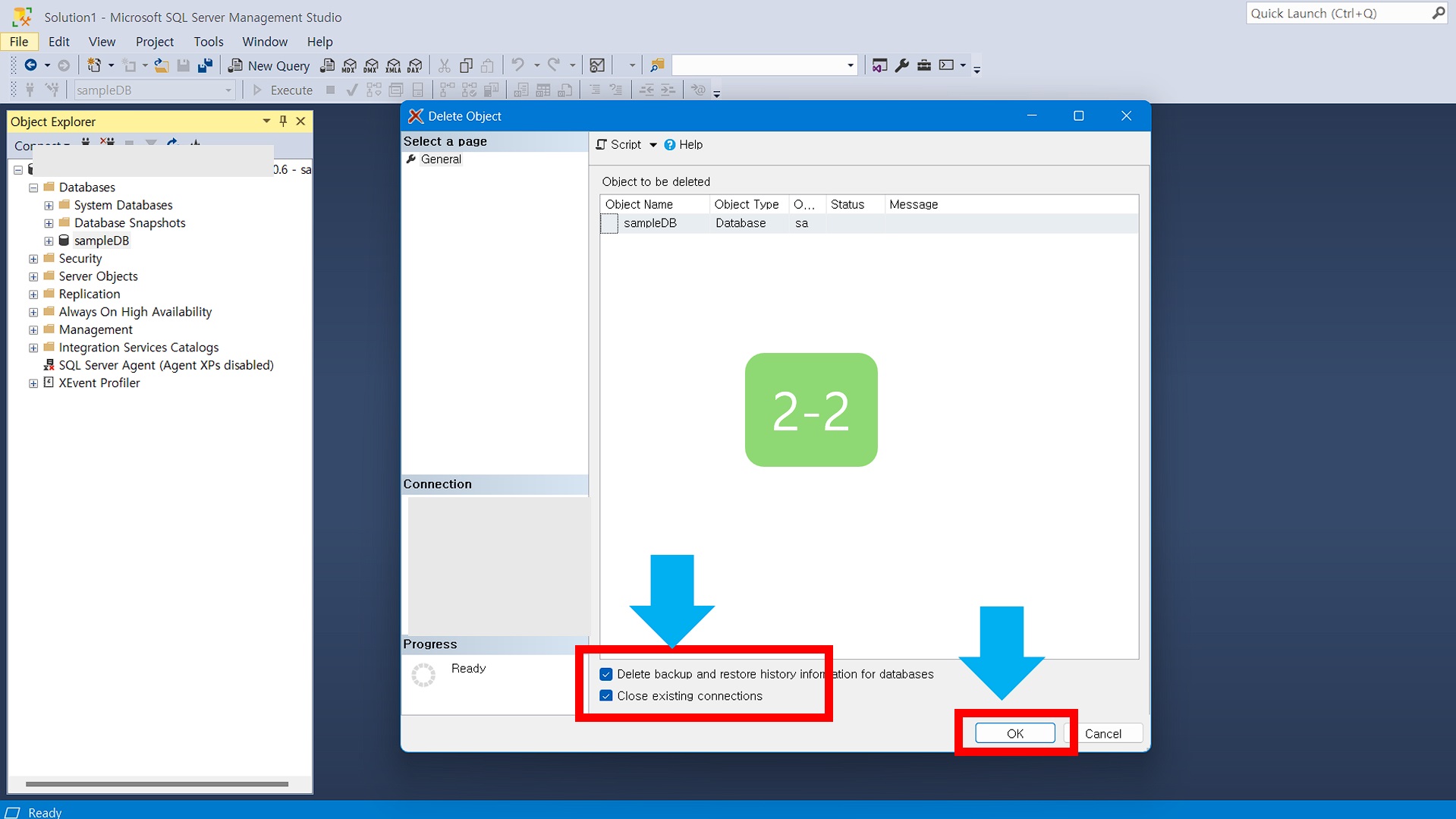
How to create a new database using Transact-SQL
3-1. Select a new questionnaire from the standard toolbar.
- Copy Curry at the bottom and create it. File path can be changed.
USE master;
CREATE DATABASE [samDBsql]
CONTAINMENT = NONE
ON PRIMARY
( NAME = N'samDBsql', FILENAME = N'C:\Program Files\Microsoft SQL Server\MSSQL16.MSSQLSERVER\MSSQL\DATA\samDBsql.mdf' , SIZE = 8192KB , FILEGROWTH = 65536KB )
LOG ON
( NAME = N'samDBsql_log', FILENAME = N'C:\Program Files\Microsoft SQL Server\MSSQL16.MSSQLSERVER\MSSQL\DATA\samDBsql_log.ldf' , SIZE = 8192KB , FILEGROWTH = 65536KB )
WITH LEDGER = OFF
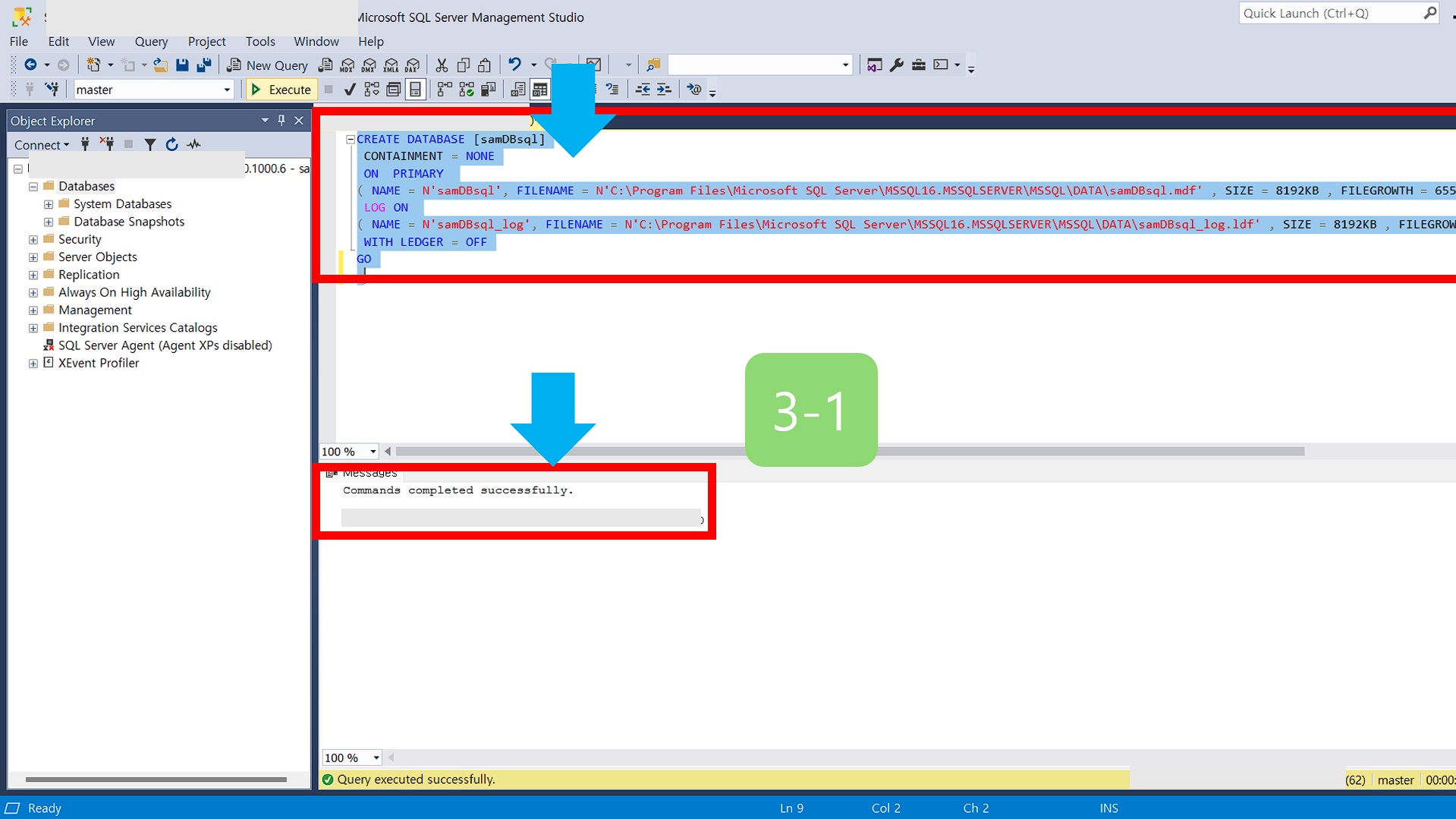
3-2. Click Object explorer - Refresh.
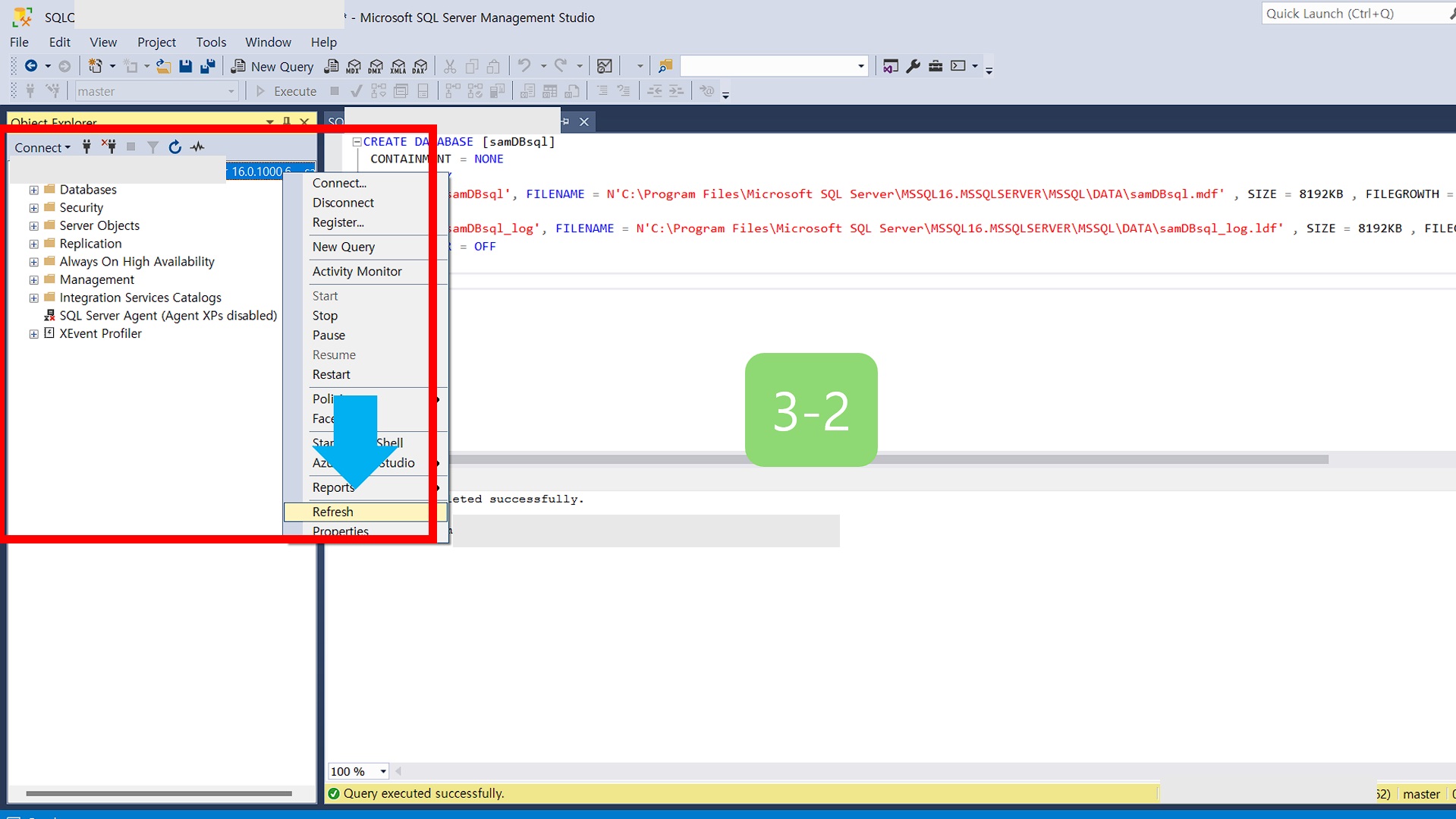
3-3. You can check the new database.
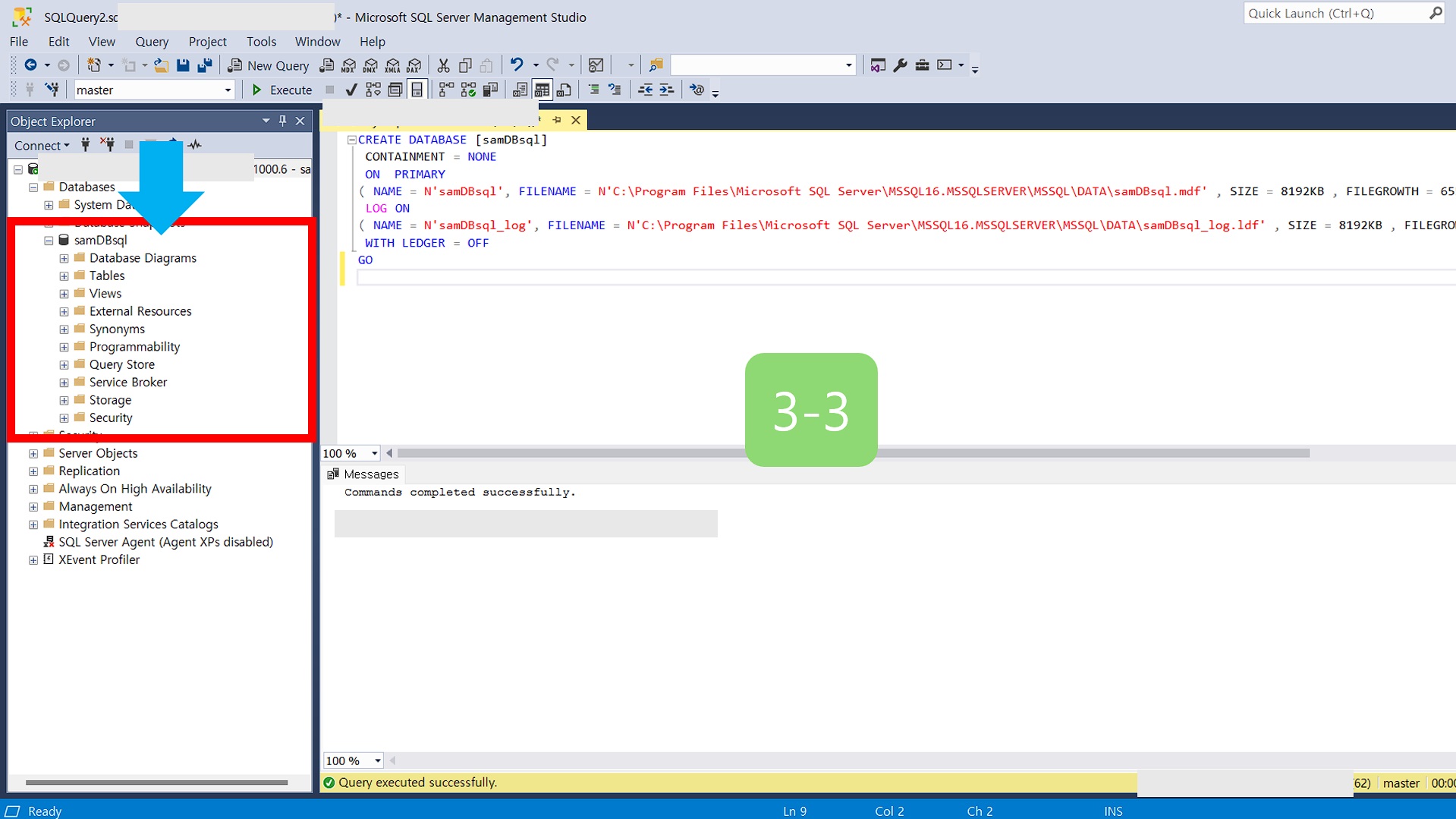
3-4. Check the MDF, LDF files on my computer through Windows File Explorer.
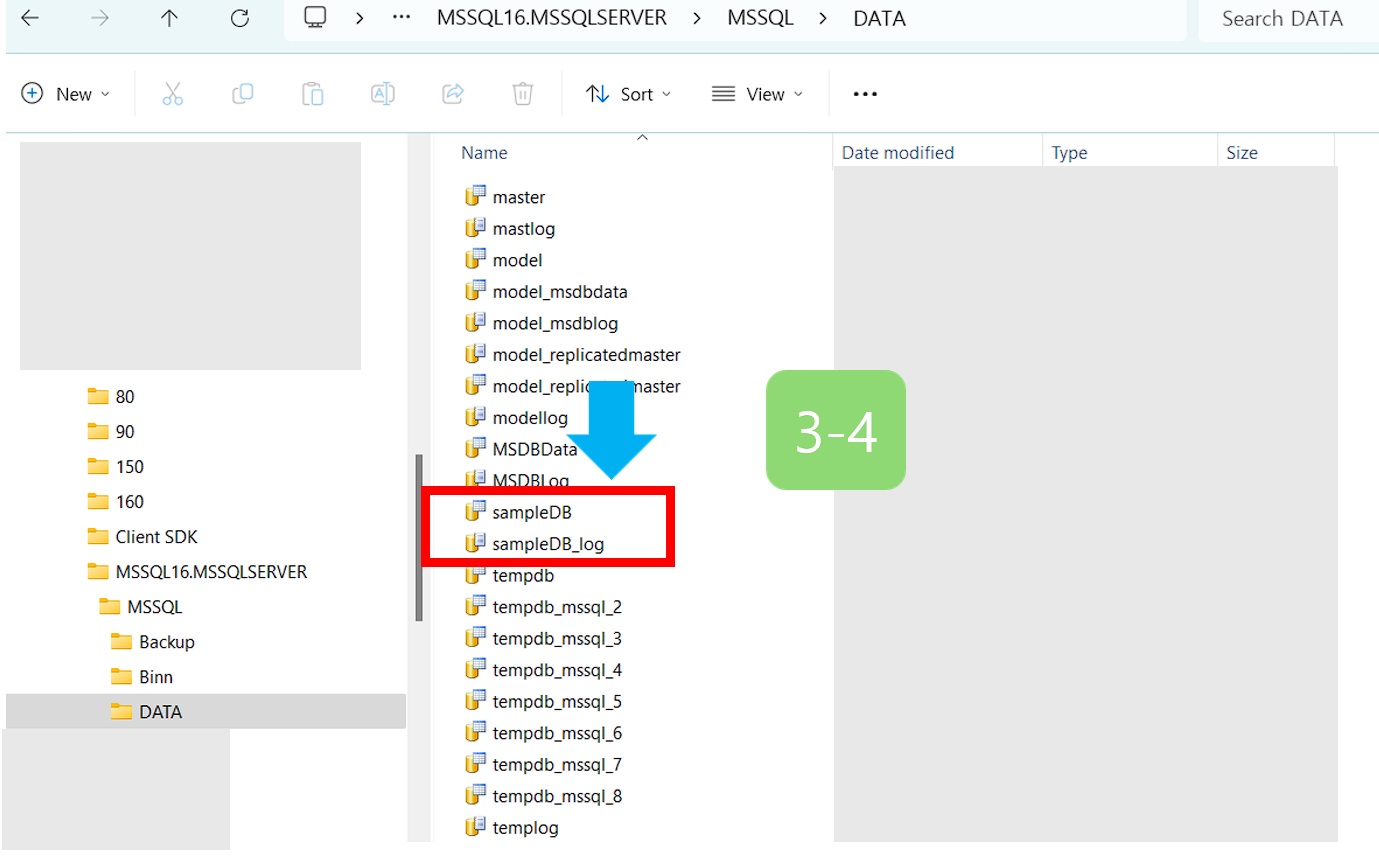
How to delete database using Transact-SQL.
4-1.
USE [master];
ALTER DATABASE [samDBsql] SET SINGLE_USER WITH ROLLBACK IMMEDIATE;
DROP DATABASE [samDBsql];
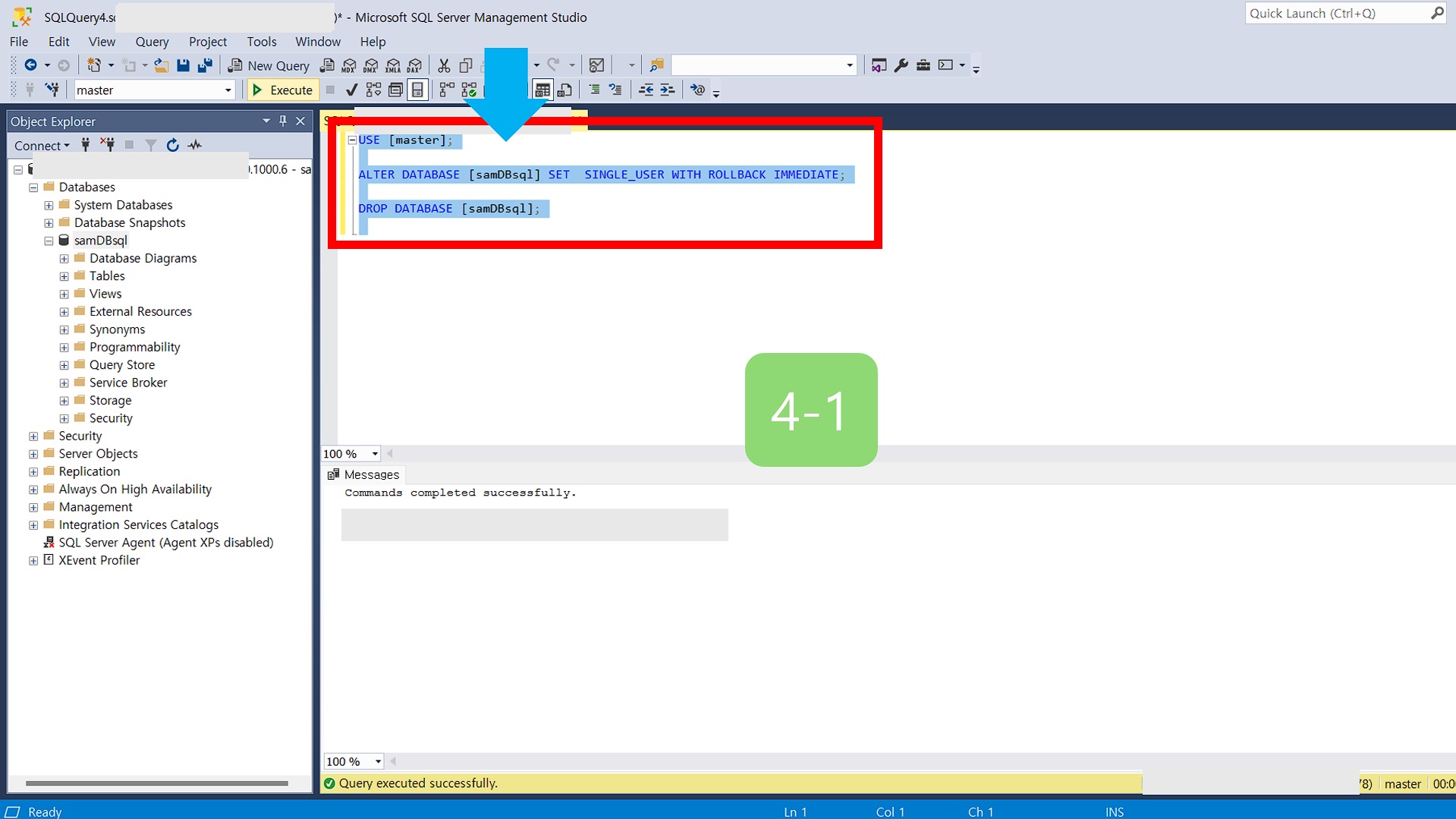
4-2. Confirm database deletion.
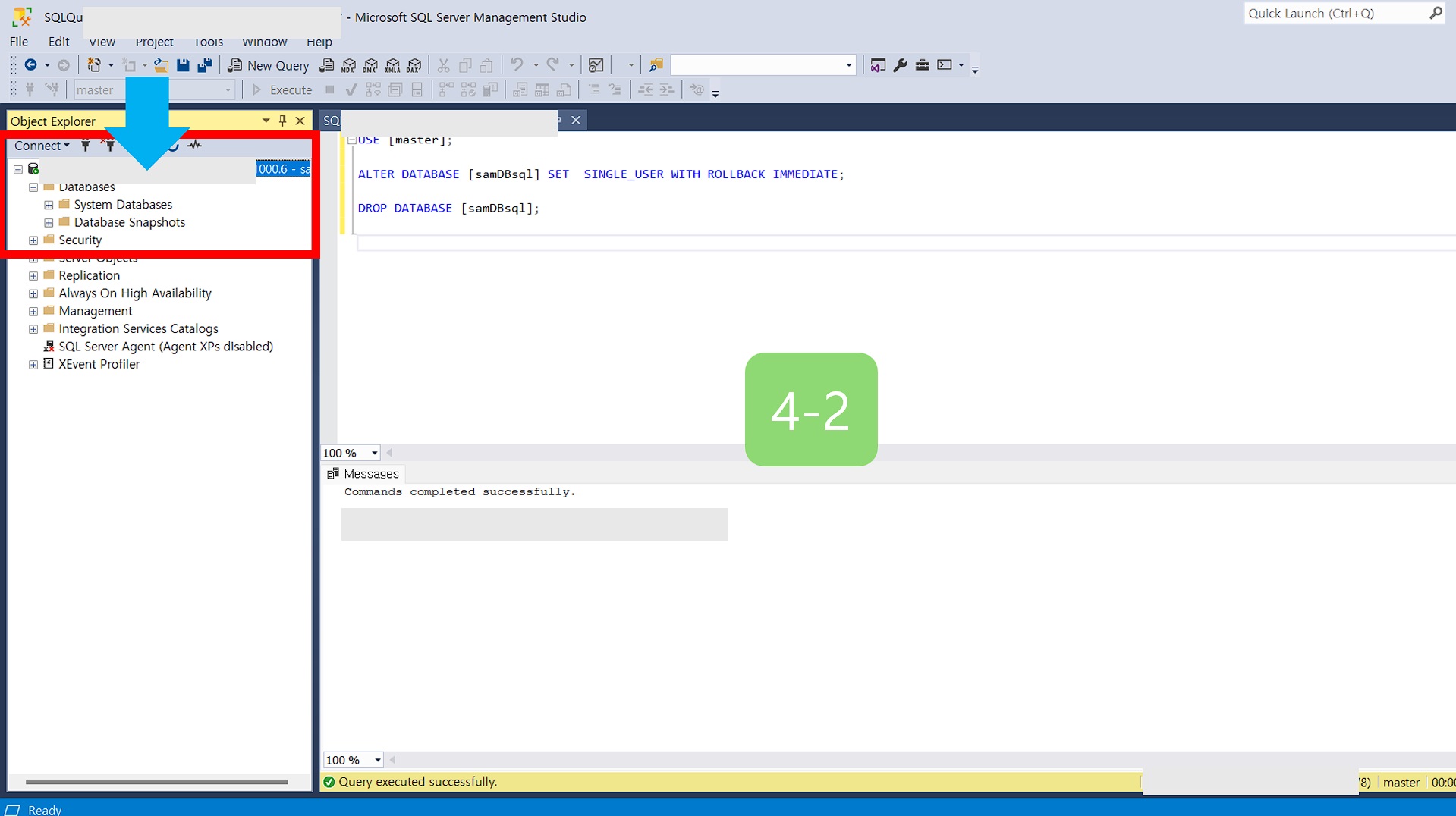
Finish the MS SQL database
This is how to deal with errors
Msg 3702, Level 16, State 4, Line 3 database “samDBsql” is currently in use and cannot be deleted.
🔔 Answer: Database cannot be deleted if another session is connected.
USE [master];
ALTER DATABASE [samDBsql] SET SINGLE_USER WITH ROLLBACK IMMEDIATE;
MSSQL database precautions
- Be sure to get a backup before deleting the database.
- There are many ways to back up, but I will post it later.
- It is recommended that you work with T-SQL for data backup and deletion.
Leave a comment