How to use Markdown and its grammar
I would like to introduce the Markdown language, which is used on most websites as a simple alternative to HTML when writing articles.
What are the pros and cons of Markdown?
- The grammar is simple and concise, so most developers can understand and use it in 10 minutes.
- Markdown is very easy to manage.
- Most programs and platforms support it.
- There is no Markdown standard, so you need to be familiar with the applicable grammar for each platform and program.
- Simple functions are supported, but tags must be used for detailed functions.
How to use Markdown?
1. How to change title size in Markdown.
- In HTML grammar, they are used as h1, h2, h3, h4, h5, and h6.
# aurumguide title1
## aurumguide title2
### aurumguide title3
#### aurumguide title4
##### aurumguide title5
###### aurumguide title6
Execution results :
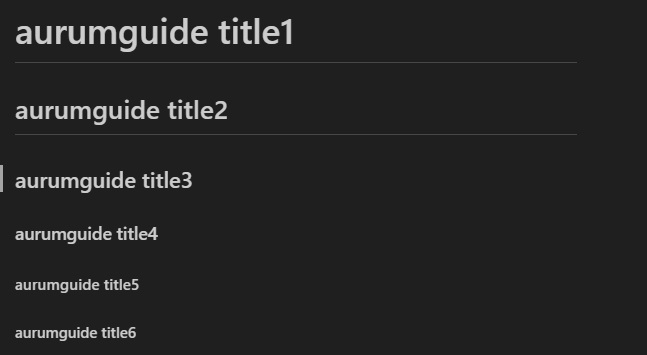
2. How to use Line Breaks.
To break a line, type 3 spaces or use the "br" tag.
Execution results :
To break a line, type 3 spaces or use the
“br” tag.
3. How to use Division Line
- Division lines are indicated by ‘—’,’***’.
- You must use at least 3.
Before Markdown Divider
----------------------------------------------------------------------
After Markdown Divider
Execution results :
Before Markdown Divider
After Markdown Divider
4. How to use indentation.
- Use indentation ‘>’.
Markdown indentation not applied.
>>> Markdown indentation version 1.
>>>>> Markdown indentation version 2.
Execution results :
Markdown indentation not applied.
Markdown indentation version 1.
Markdown indentation version 2.
5. How to use Bullet.
- Mostly ‘-‘ is used, but ‘+’, ‘*’ can be used.
- Markdown bullet.
- Markdown bullet.
- Markdown bullet.
- Markdown bullet.
Execution results :
- Markdown bullet.
- Markdown bullet.
- Markdown bullet.
- Markdown bullet.
6. How to use numbers.
1. Markdown Indexing1.
2. Markdown Indexing2.
3. Markdown Indexing3.
4. Markdown Indexing4.
5. Markdown Indexing5.
Execution results :
- Markdown Indexing1.
- Markdown Indexing2.
- Markdown Indexing3.
- Markdown Indexing4.
- Markdown Indexing5.
7. Setting up a hyperlink.
- <link address>
- [link name](link address)
- [link name](link address, “additional explanation”)
- In the case of an additional explanation, it is visible when you hover the mouse over it.
<https://aurumguide.com>
[Go to Aurum Guide] (https://aurumguide.com/)
[Go to Aurum Guide] (https://aurumguide.com/, "Go to the Auraum Guide.")
Execution results :
https://aurumguide.com
[Go to Aurum Guide] (https://aurumguide.com/)
[Go to Aurum Guide] (https://aurumguide.com/, “Go to the Auraum Guide.”)
8. Set the image.
- ! [Image Description](Image Address)
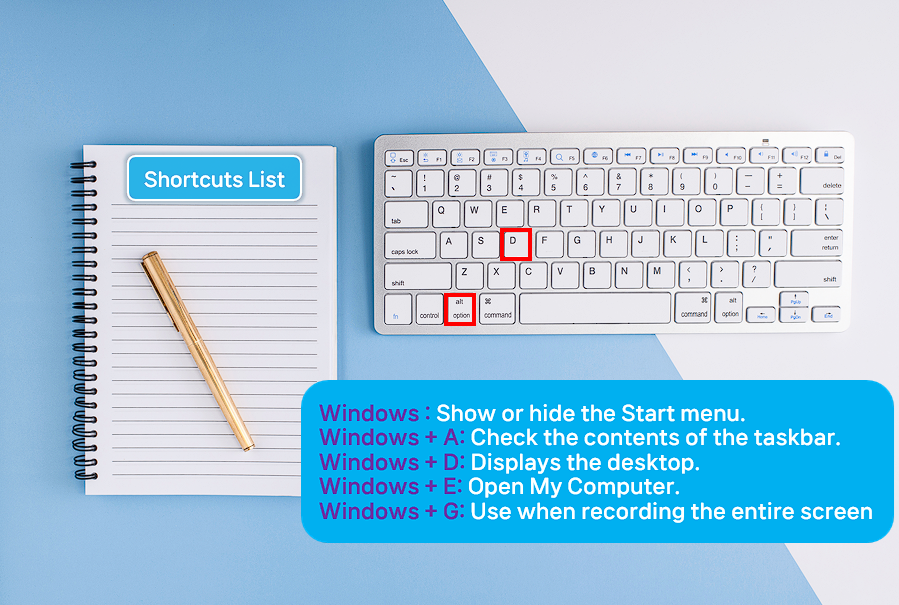
Execution results :
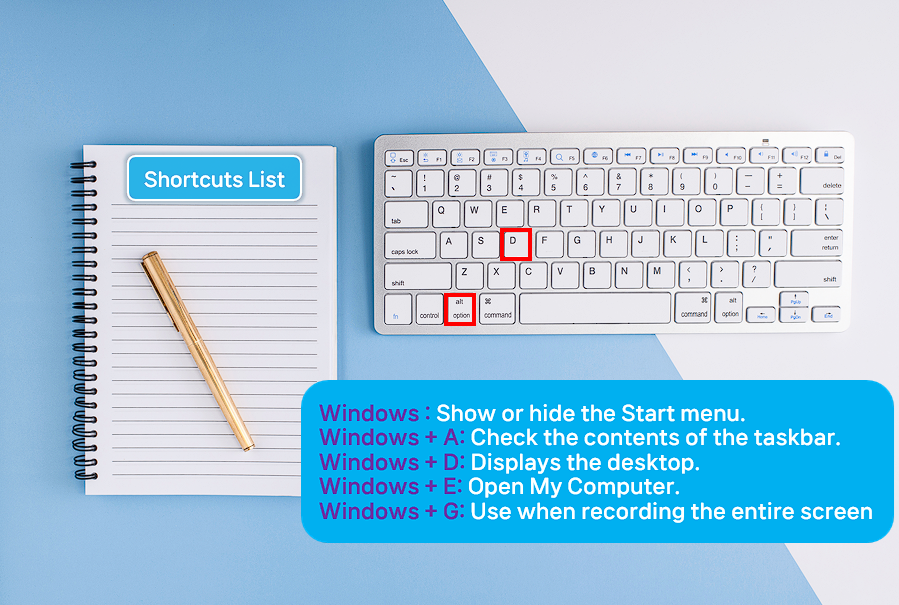
9. How to use Markdown text emphasis.
How to italicize text.
- In Markdown, you can italicize text by using a single ‘*’.
- You can also use the ‘’ tag.
*Anyway, look at the guide's italicized text*
<em>Anyway, look at the guide's italicized text</em>
Execution results :
Anyway, look at the guide’s italicized text
Anyway, look at the guide’s italicized text
Highlight text.
- In Markdown, you can highlight text by using two ‘**’.
- You can also use the <strong> tag.
\*\*See the highlighted text in the Amorum Guide**
<strong>See the highlighted text in the Amorum Guide</strong>
Execution results :
See the highlighted text in the Amorum Guide
See the highlighted text in the Amorum Guide
Italicized text, for emphasis.
- In Markdown, you can use ‘***’ three times to italicize and emphasize text.
*** Of course, highlight guide, italicize text view ***
Execution results :
Of course, highlight guide, italicize text view.
Underline text.
- In Markdown, you can underline text using ‘__’.
- You can also use the <u> tag.
<u>See the underlined text in the guide</u>
Execution results :
See the underlined text in the guide
Strikethrough.
- In Markdown, you can strikethrough using <del>.
<del> Show strikethrough text in any guide</del>
Execution results :
Show strikethrough text in any guide
Applying Color to Text.
- How to apply color to text in Markdown.
- Usually used with html tags.
<span style="color:blue">
Of course, show guide colors
</span>
Execution results :
Of course, show guide colors
10. How to use quotes in Markdown.
- You can use ‘>’ as a quote in Markdown.
- If you want to use it in a hierarchical structure, you can use ‘>’ continuously.
> Aurum Guide Quote Mark 1.
>> Aurum Guide Quote Mark 2-1.
>> Aurum Guide Quote Mark 2-2.
>> Aurum Guide Quote Mark 3.
Execution results :
Aurum Guide Quote Mark 1.
Aurum Guide Quote Mark 2-1. Aurum Guide Quote Mark 2-2. Aurum Guide Quote Mark 3.
11. How to use checkboxes in Markdown.
[] An example of an unchecked checkbox.
[x] An example of a checked checkbox.
Execution results :
[] An example of an unchecked checkbox.
[x] An example of a checked checkbox.
12. This is the basic grammar for creating tables in Markdown.
- ‘Table’, which is converted to tags in HTML, is also possible in Markdown.
- To separate table headers, use three or more -(hyphen/dash) symbols.
|Aurum1|Aurum2|Aurum3|Aurum4|Aurum5|
|---|---|---|---|---|
|Content1|Content2|Content3|Content4|Content5|
|Content1|Content2|Content3|Content4|Content5|
|Content1|Content2|Content3|Content4|Content5|
|Content1|Content2|Content3|Content4|Content5|
|Content1|Content2|Content3|Content4|Content5|
Execution results :
Aurum1 Aurum2 Aurum3 Aurum4 Aurum5 Content1 Content2 Content3 Content4 Content5 Content1 Content2 Content3 Content4 Content5 Content1 Content2 Content3 Content4 Content5 Content1 Content2 Content3 Content4 Content5 Content1 Content2 Content3 Content4 Content5
How to align cells.
- You can align content within a cell (column/field) by adding the :(Colons) symbol to separate table headers.
- :— indicates left alignment.
- :—: indicates center alignment.
- -–: indicates right alignment.
|Aurum1|Aurum2|Aurum3|Aurum4|Aurum5|
|:---|---|:---:|---|---:|
|LeftAlign1|Content2|CenterAlign3|Content4|RightAlign5|
|LeftAlign1|Content2|CenterAlign3|Content4|RightAlign5|
|LeftAlign1|Content2|CenterAlign3|Content4|RightAlign5|
|LeftAlign1|Content2|CenterAlign3|Content4|RightAlign5|
|LeftAlign1|Content2|CenterAlign3|Content4|RightAlign5|
Execution results :
Aurum1 Aurum2 Aurum3 Aurum4 Aurum5 LeftAlign1 Content2 CenterAlign3 Content4 RightAlign5 LeftAlign1 Content2 CenterAlign3 Content4 RightAlign5 LeftAlign1 Content2 CenterAlign3 Content4 RightAlign5 LeftAlign1 Content2 CenterAlign3 Content4 RightAlign5 LeftAlign1 Content2 CenterAlign3 Content4 RightAlign5
Tips for creating tables.
- Using the vertical bar symbol
- In Markdown, the vertical bar (|) symbol is a grammar used to express tables.
- If you want to output a vertical bar (|) within a table, use the \Escape symbol in front.
When you want to put a space in the cell?
|Aurum1|Aurum2|Aurum3|
|:---|:---:|---:|
||Content1||
|||Content2|
|Content3|||
Execution results :
Aurum1 Aurum2 Aurum3 Content1 Content2 Content3
13. How to use code blocks in Markdown.
How to use code inline in Markdown.
- You can display source code inline by entering it using a single backquote (`) between sentences.
The variable declaration code is `let numType = 123`.
Execution results :
The variable declaration code is
let numType = 123.
How to use it as a code block in Markdown.
- You can use a code block by using three backquotes (`).
SELECT *
FROM DUAL;
SELECT *
FROM DUAL;
14. How to use comments in Markdown.
- /**/ represents a comment.
Leave a comment