Recommended shortcut keys for Windows that you frequently use
If you want to use Windows more efficiently, it would be good to know the shortcut keys. So, instead of clicking with the mouse, try using the shortcut keys.
Sharing Windows Shortcuts
- Isn’t it amazing to see people around you using shortcuts?
- If you know, you can do it too. Try following along one by one.
- I’ve shared the shortcuts I use most often, but if you have other shortcuts, please share them in the reply.
- Then, I’ll organize them and share them.
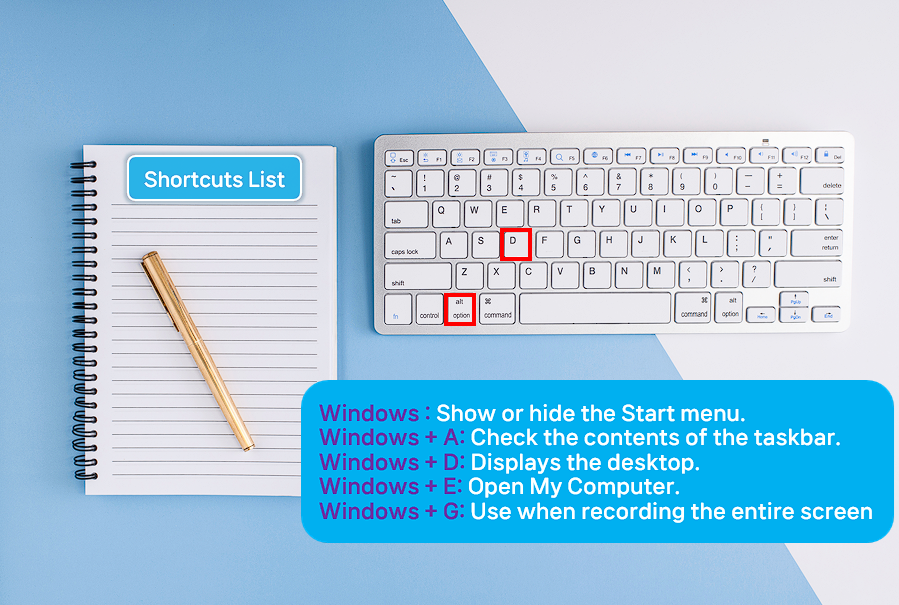
Introducing Window Shortcuts
Common Ctrl shortcuts that everyone knows.
- Ctrl + A: Select all.
- Ctrl + C: Copy selected area.
- Ctrl + X: Cut selected area.
- Ctrl + V: Paste.
- Ctrl + Z: Restore before execution.
- Ctrl + Y: Restore after execution.
- Ctrl + Mouse Wheel: Move the wheel mouse up or down.
- Ctrl + Page Up: First line of the page.
- Ctrl + Page Down: Last line of the page.
- Ctrl + Home: Move to the first character.
- Ctrl + End: Move to the last character.
- Ctrl + Right Arrow: Move to the beginning of the next word.
- Ctrl + Left Arrow: Move to the beginning of the previous word.
- Ctrl + Down Arrow: Move to the beginning of the next paragraph.
- Ctrl + Up Arrow: Move to the beginning of the previous paragraph.
- Ctrl + Esc: Displays the Start Menu.
- Ctrl + F4: Closes the active document in the program instead of clicking the Close button.
- Ctrl + F5: Reloads the browser.
- Ctrl + Tab: Moves forward through the active tab.
- Ctrl + Shift+Tab: Moves back through the active tab.
- Ctrl + P: Opens a notification window that lets you print the current page or active window.
- Ctrl + O: Opens an Explorer window that lets you select a saved window.
- Ctrl + N: Opens a new workspace.
- Ctrl + S: Saves your current work.
- Ctrl + T: Opens a new tab in the window you’re working on.
- Ctrl + W: Closes the active tab.
- Ctrl + R: Reloads the current web page.
- Ctrl + E: Goes to the address bar in a web browser.
- Ctrl + F: Very frequently used, used to find a string.
- Ctrl + H: Opens the list of pages you’ve opened in a web browser, and is mainly used to change search characters in an editor window.
F-based shortcuts that are good to know.
- F1 key: Displays help.
- F2 key: Rename the selected item in Explorer.
- F3 key: Find a file or folder.
- F4 key: Shows the list of addresses in My Computer or Windows Explorer.
- F5 key: Reloads the active window.
- F12 key: Changes to full screen.
Useful Window shortcuts.
- Windows key: Shows or hides the Start menu. It is displayed as a toggle.
- Windows key + A: You can check the contents of the taskbar.
- Windows key + D: Shows the desktop. It is displayed as a toggle.
- Windows key + E: Opens My Computer. That is, you can open Windows Explorer.
- Windows key + G: Use when recording the entire screen.
- Windows key + F: Searches for files or folders.
- Windows key + I: Goes directly to the Windows settings screen.
- Windows key + L: Changes the screen to the lock screen.
- Windows key + M: Minimizes all windows.
- Windows key + P: You can set the display method when using two monitors.
- Windows key + R: Opens the Run dialog box.
- Windows key + U: Opens the Window Settings window.
- Windows key + X: Opens a menu that lets you enter Window Settings.
- Windows key + F1: Displays Windows Help.
- Windows key + Shift + S: Useful shortcut to capture the screen.
- Windows key + Break: Displays the System Registry dialog box.
Powerful Shift, Tab shortcuts.
- Windows key + Tab: Opens a new Windows taskbar.
- Windows key + Ctrl + D: Creates a new Windows taskbar (desktop).
- Windows key + Ctrl + F4: Closes the window task pane (deskTop).
- Ctrl + Tab: Moves tabs.
- Alt + Shift : Moves to a running window.
- Shift + Delete: Permanently deletes the selected item without putting it in the Recycle Bin.
- Shift + Tab: Moves to the previous option.
Leave a comment